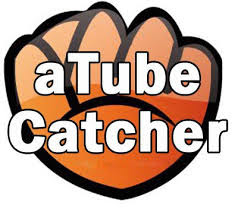
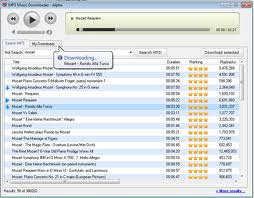
1. First and foremost download and install an application called aTube Catcher. You can
download the application through their official downloading page via the following link
http://atube-catcher.dsnetwb.com/video/
2. Now, double-click on the aTube Catcher icon on your desktop to open the application.
Close the pop-up window that opens up at the centre of the aTube Catcher window.
3. Go to Youtube.com and search for the video of your choice. Once the video starts
loading, copy the URL from your browser's address bar.
4. Go back to the opened aTube Catcher and paste the copied Youtube URL into the URL
box on aTube Catcher, then click on the Download button besides the URL box.
5. Wait for aTube Catcher to complete the video download. The application will also encode
the video into the default output profile or the output profile you have selected;
for example WMV, WAV, MPG, MOV, AVI, FLV, MP4, 3GP and so on.
6. After the process has been completed, check the local directory where the video has been
saved on your computer to fetch the video. Normally, it should save it in 'Videos' under
Libraries if you are using Windows 7 or other Windows Operating Systems.
NOTE. You can download multiple videos at the same time using aTube Catcher. In addition to
to that, you can also use aTube Catcher to download videos on some other video sharing sites
like Facebook, MySpace, MyPlay, CNN, Dailymotion, Metacafe, Flickr, and so on.
aTube Catcher also allows you to convert videos into different formats. To do this, copy and paste
the video onto your desktop. Now open aTube Catcher and click on 'Video Converter' on top of the
aTube Catcher window and then 'Drag & Drop' the video into aTube Catcher, now select your preferred
'output profile' at the bottom of the aTube Catcher screen and then click on the 'Convert' button
below the aTube Catcher window to complete the process.
Hey cool, I didn't know about this program. I guess you really like it if you recommended on it here. If that's ok, I'd like to recommend on another program that's called Torch browser, which I use pretty often. It's a chromium based browser with an integrated button for downloading videos off any site and it works great! Do you know it?
ReplyDeleteTorch Browser isn't a program I have heard of until now, but there are two add-on programs I also use for downloading videos on different sites (including Youtube and Facebook) which can be integrated into a browser like Firefox, these two programs are Ant Video Downloader and Video Download Helper.
ReplyDeleteI never heard of these programs but I'll take your word on it. If you do want to check out Torch browser, I totally recommend you to.
DeleteI always like trying new things, particularly on the World Wide Web, so Torch Browser won't be an exception. I would check on it too and see how good it is. Thanks for the recommendation.
ReplyDeleteSure man, I'd be happy to know what you think about it :)
Delete